Rectangles
These are the methods for creating and using rectangular paths for PDF graphics operations.
FigureMaker methods
append_frame_to_path() [ doc ]
Calls `append_rect_to_path()` with the current frame rectangle.
append_rect_to_path(x, y, width, height) [ doc ]
Add a rectangle with corners at (`x`, `y`), (`x` + `width`, `y`), (`x` + `width`, `y` + `height`), and (`x`, `y` + `height`).
append_rounded_rect_to_path(x, y, width, height, dx, dy) [ doc | example ]
Like `append_rect_to_path()`, but with corners rounded with curvatures given by `dx` and `dy`.
Example
The illustration shows a rounded rectangle stroked and used as a clipping path for showing the image.
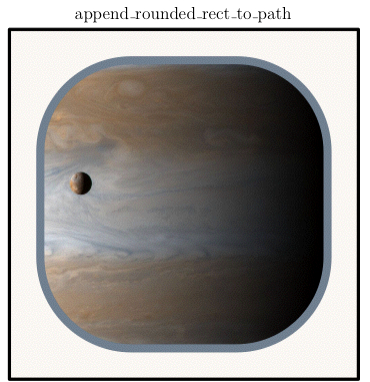
clip_rect(x, y, width, height) [ doc ]
Calls `append_rect_to_path()` followed by `clip()`.
clip_rounded_rect(x, y, width, height, dx, dy) [ doc ]
Calls `append_rounded_rect_to_path()` followed by `clip()`.
clip_to_frame() [ doc ]
Calls `append_frame_to_path()` followed by `clip()`.
fill_and_stroke_frame() [ doc ]
Calls `append_frame_to_path()` followed by `fill_and_stroke()`.
fill_and_stroke_rect(x, y, width, height) [ doc ]
Calls `append_rect_to_path()` followed by `fill_and_stroke()`.
fill_and_stroke_rounded_rect(x, y, width, height, dx, dy) [ doc ]
Calls `append_rounded_rect_to_path()` followed by `fill_and_stroke()`.
fill_frame() [ doc ]
Calls `append_frame_to_path()` followed by `fill()`.
fill_rect(x, y, width, height) [ doc ]
Calls `append_rect_to_path()` followed by `fill()`.
fill_rounded_rect(x, y, width, height, dx, dy) [ doc ]
Calls `append_rounded_rect_to_path()` followed by `fill()`.
stroke_frame() [ doc ]
Calls `append_frame_to_path()` followed by `stroke()`.
stroke_rect(x, y, width, height) [ doc ]
Calls `append_rect_to_path()` followed by `stroke()`.
stroke_rounded_rect(x, y, width, height, dx, dy) [ doc ]
Calls `append_rounded_rect_to_path()` followed by `stroke()`.
FigureMaker attributes
PyTioga version: alpha (20071021)
Copyright (C) 2007 Taro Sato & Bill Paxton. All rights reserved.